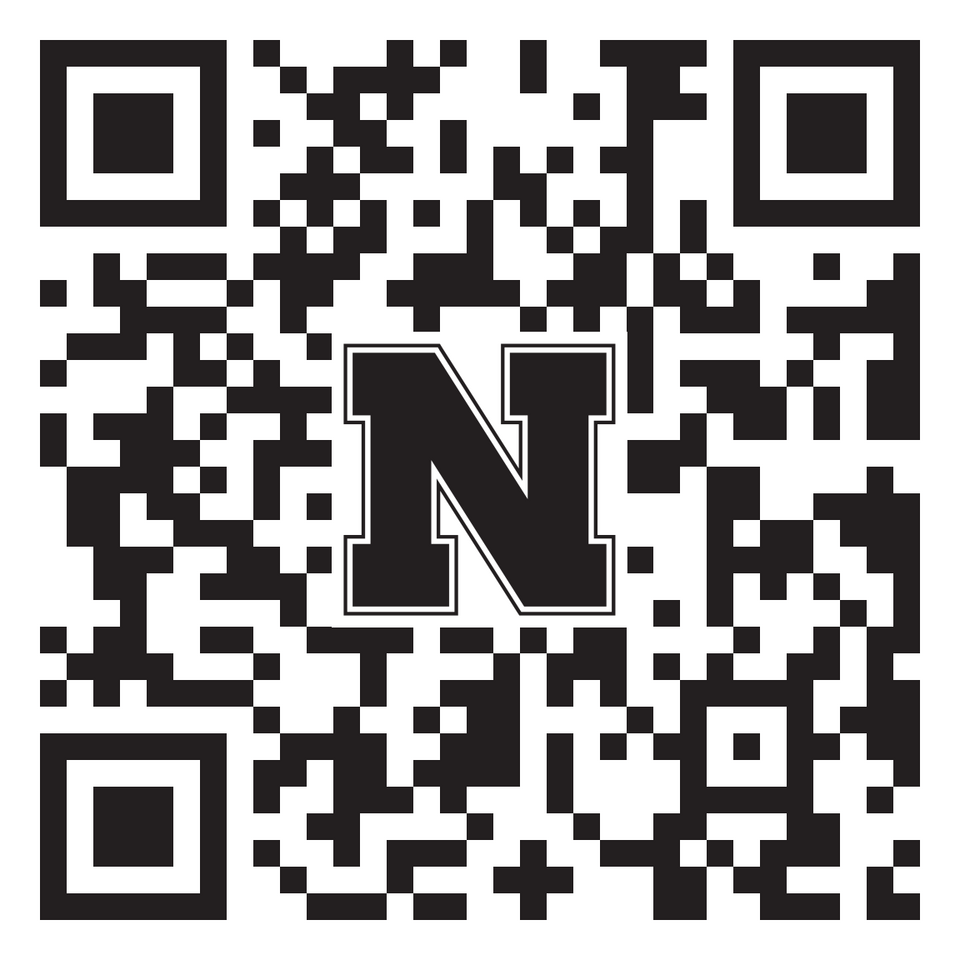The ITS announced Future Ready Cloud Collaboration Workspace Project (FRCCW) or as we are calling it the Microsoft Account and Data Migration Project, is a strategic initiative led by NU-ITS to modernize and unify our digital collaboration environment across all University of Nebraska campuses (UNK, UNL, UNO, and the Office of the President). Visit background on the project and resources within Knowledge Base.
Most Important Items to Plan For
- Know when your unit is migrating per the schedule.
- Identify the SharePoint and Teams sites that you own and monitor after migration.
- Generate your OneDrive report per instructions below prior to migration.
- On the day of migration, ensure all off-campus laptops are connected to VPN (Global Connect).
Information Sessions
The recordings of the IANR Information sessions along with a copy of the PowerPoint slides are available on SharePoint (or this link post migration Sessions).
ITS will be hosting Project overview sessions on Zoom every Monday at 1:00 p.m. All employees are encouraged to attend a session prior to their migration date. https://nebraska.edu/frccwpinfo
ITS will also be hosting sessions focused on Navigating Microsoft365 apps during and after migration via Zoom on the following Tuesdays @ 1:00 p.m. Oct. 7, and Oct. 28; join here: https://nebraska.edu/frccwpm365.
Migration Schedule
Migration begins Oct. 6 with Business Centers and leadership teams (estimated start dates for each unit). Individual migration dates will be sent to each person via email closer to their scheduled migration time.
Important: Students and Grad students are not part of this move. They will be moving starting on December 15th.
Key Resources
To ensure a smooth transition, please review:
- Frequently Asked Questions –FAQ article
- Checklist for PC Users –View here
- Checklist for Mac Users –View here
- Impact on SharePoint Sites and OneDrive –Details here
- Microsoft Applications Impact –Learn more
- Teams Migration Impact –Read here
- Email and Calendaring Changes –More info
- How to handle Personal Devices –View here - Select option: “Personal Devices”
- Network drives on MACs will need to be connected utilizing your new account after the migration, PCs will be pushed down from ITS.
- What to do for Canvas broken links -View here - Select the option for “Canvas Broken Links”
Teams and SharePoint Sites
If you submitted a Team or SharePoint site that you own to the collection form, it will appear in our working Excel sheet, those not submitted will not migrate on your scheduled date. However, rest assured that the data will not be deleted. If you find that a site has not migrated, please contact us and we will coordinate with ITS to facilitate the migration. Post migration, this data can be found on this Excel sheet.
The migration process takes place as a copy between Microsoft tenants, meaning your data is being copied over to a new location while the original remains intact for a period of time to ensure nothing is lost.
For those who are owners of a Team or SharePoint site, or for those that regularly chat and collaborate within Teams, it can be difficult to remember who has and has not been migrated. To reduce this confusion, we have added two tabs to our working Excel sheet to list out when a person has been migrated by our on-campus and off-campus ITS support groups.
Additionally, instructors who have embedded SharePoint links within Canvas should be aware that these links may break after migration. Here is information about fixing broken links in Canvas: Select “Canvas Broken Links”.
Shared Accounts, Rooms, and Resources
If you have submitted a Shared Resource that you own, it will appear in our working Excel sheet. Those NOT submitted will NOT migrate on the scheduled date. However, rest assured that the data will not be deleted. Post Migration, this data can be found on this Excel sheet.
If you find that a resource has not migrated, please contact us and we will coordinate with ITS to facilitate the migration.
OneDrive
Before migration, please generate a report of your OneDrive to track shared permissions, as they will not transfer automatically. Follow these steps: OneDrive Permissions Guide. The report tells you who you need to reshare the folders with after your migration. If you are not sharing your folders with anyone, you do not need to do anything.
If you or one of your students is storing data for multiple people, please work to move that data to an appropriate Team or SharePoint site prior to the migration. OneDrive should not be used to store research, departmental, or other non-personal data.
ITS Telecom
The following services require updates to their configuration after migration: Cisco Jabber (Softphone); Unified Voicemail (Voicemail to Email); T-Metrics ACD Agent; and Nice Call Recording. If you use any of these ITS Telecom services please fill out the following form.
https://go.unl.edu/telecomfrccw
Other Microsoft Applications and Services
If you utilize other Microsoft 365 and Cloud applications such as Loop, Planner, OneNote, and others; please note that not all of those services are included in this migration and you will either need to move or plan to create those manually. For a full listing of those services and steps, please refer to the ITS' knowledge base article.
Zoom
Zoom is not included in the scope of FRCCWP and is not integrated with the same authentication system. Users will still access unl.zoom.us and log in with their UNL.edu credentials after the migration is completed.
Migration Support
Reach out to the ITS support team anytime:
nusupport@nebraska.edu
Post-Migration Support
Technical assistance Zoom Room:
Available Tuesday through Friday between 8:00-10:30 a.m.
Utilize the QR code below to share this page.