Unit Administration Checklist for Activity Insight 2022 Annual Reporting
During the faculty annual reporting process there are a number of Activity Insight tasks that must be performed at the unit level. Please find below a checklist outlining these items; these should be completed by mid-November.
This checklist covers the following topics:
- Requesting changes to faculty and staff accounts
- Verifying administrative yearly data
- Confirming apportionment data
New Faculty Accounts for personnel who joined UNL after October 2
Most of these accounts may need to be created manually. If a new faculty or staff account needs to be created, use the online Help form or send your email request to ianr.cehs.ai@unl.edu. Include the name and NUID# for each person without an existing Activity Insight account that will be expected to complete an Annual Report.
New Accounts for existing Staff
If you have staff members who are required to use Activity Insight (e.g., Extension Assistant or Associate), use the online Help form or send your email request to ianr.cehs.ai@unl.edu. Include the name and NUID# for each person without an existing Activity Insight account that will be expected to complete an Annual Report.
Retired or Resigned Faculty or Staff Accounts
When a person leaves the university (retire or resign) and you no longer want that person’s data automatically included in any standard report (e.g., Annual Reports), request that the account be “Disabled”. Use the online Help form or send an email request to ianr.cehs.ai@unl.edu. Disabling an account removes access to the system but retains all data for the account.
Administrative Data – Yearly Data: 2021-2022
Verify that this content is correct and current for ALL personnel in your unit. Faculty can only view (not update) the content of the Yearly Data screen. Update or add the content as needed. To verify, check SAP or the UNL Directory. Official courtesy appointments should be reflected in SAP. DO NOT update a Courtesy Appointment or any other appointment type in Activity Insight without making certain the information is accurate in SAP. [Contact your business office to correct SAP information. This data from SAP is NOT automatically updated in Activity Insight, or vice versa.]
- Click on the Manage Data option in the menu on the top of the screen
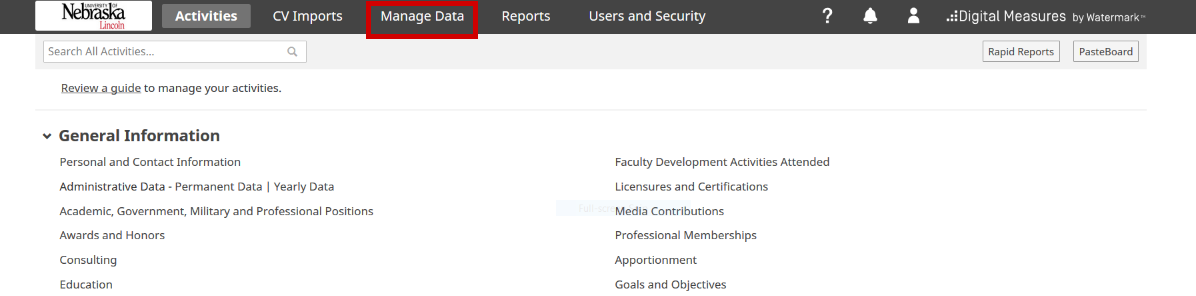
- Select the User name and click on the Continue button.
HINT: Start typing the last name in the “search” field and then select the name from the list of matching names (matches first and last names and Account ID).
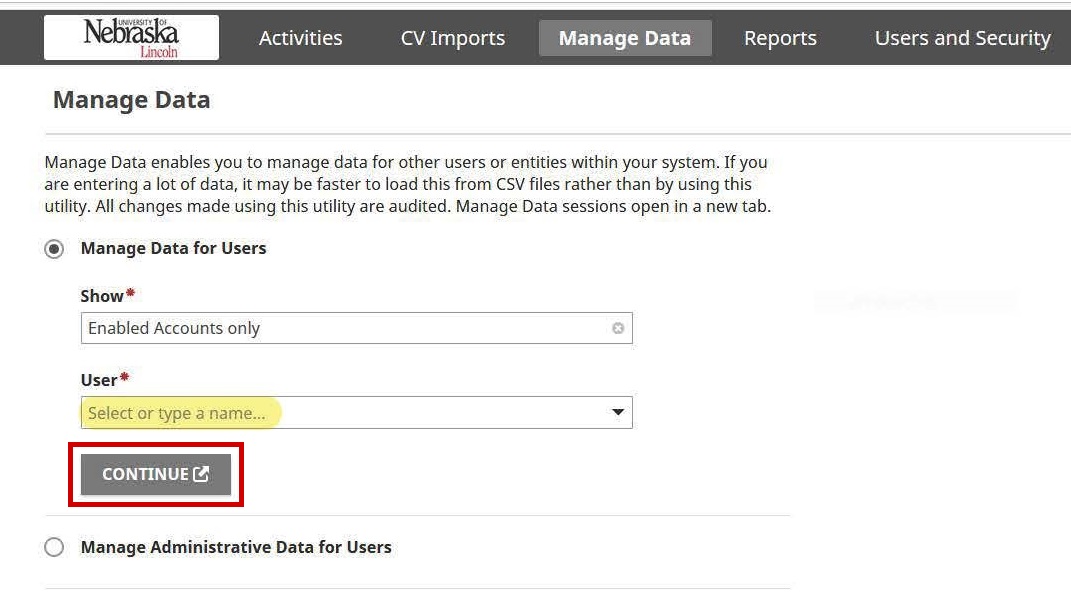
- The faculty account will open in a new tab. Under General Information, click on Yearly Data next to Administrative Data, then click on the 2021-2022 record.
NOTE: If there is no 2021-2022 record, click on the Add New Item button.
The following information is displayed in the Annual Report document.
- Department(s)
- Courtesy Appointment(s)
- Faculty/Staff Rank
- Academic Appointment
- Tenure Status
- Graduate Faculty [status]If the person is On Leave, the type of leave is entered in this screen.
- Full-Time Equivalency
- The percent of Externally Supported Full-Time Equivalency
Apportionment: 2021-2022
Verify that this content is correct and current for ALL personnel in your unit. Faculty can only view (not update) the content of the Apportionment screen. Update or add the content as needed. To verify, check SAP or the UNL Directory. DO NOT update an appointment in Activity Insight without making certain the information is accurate in SAP. [Contact your business office to correct SAP information. This data from SAP is NOT automatically updated in Activity Insight, or vice versa.]
Notification of the annual apportionment confirmation timeline is sent to unit heads and unit administrative assistances from the IANR vice chancellor’s office each fall.
- Click on the Manage Data option in the menu on the top of the screen
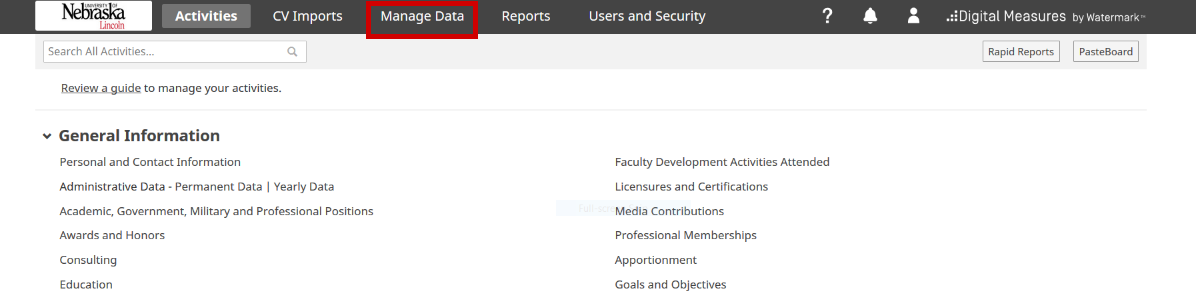
- Select the User name and click on the Continue button.
HINT: Start typing the last name in the “search” field and then select the name from the list of matching names (matches first and last names and Account ID).
Note: If a faculty member in your unit does not appear in the dropdown menu or if a faculty member should not appear in your dropdown menu notify ianr.cehs@unl.edu (include the faculty member’s name and NUID in your email).
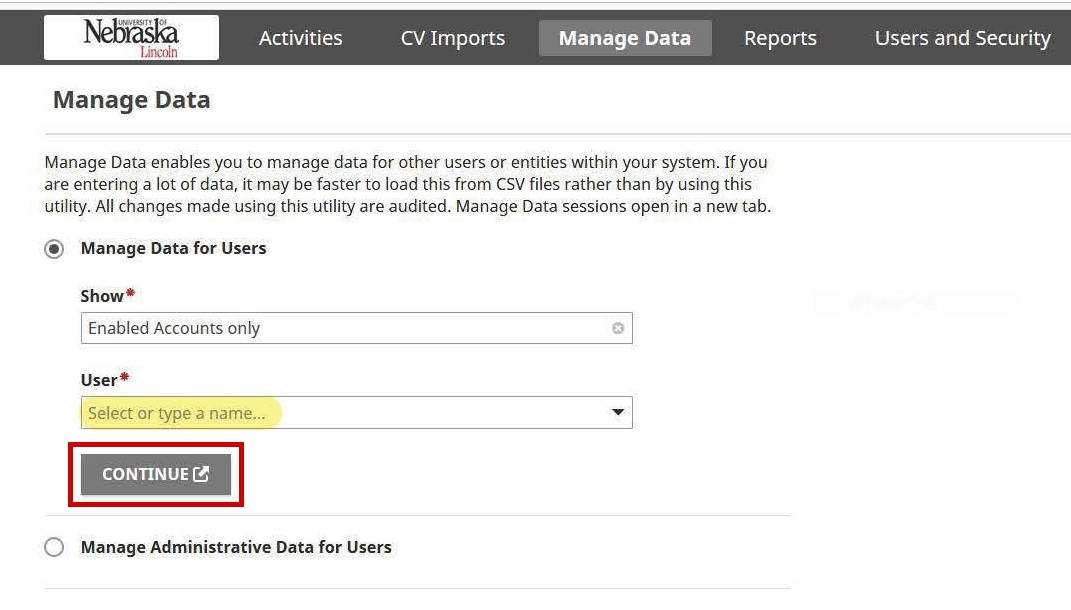
- The faculty account will open in a new tab. Under General Information, click on Apportionment, then click on the 2021-2022 record.
NOTE: If there is no 2021-2022 record, click on the Add New Item button
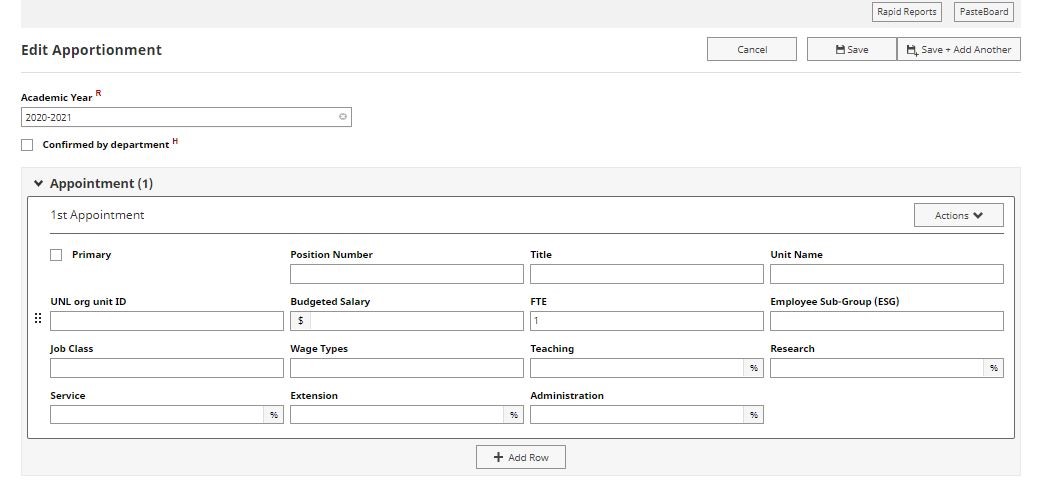
- Verify that the content is correct and current. Update or add the content as needed.
Note: To verify, check SAP or the UNL Directory (http://directory.unl.edu). DO NOT update an appointment in Activity Insight without making certain the information is accurate in SAP. [Contact your business office to correct SAP information. This data from SAP is NOT automatically updated in Activity Insight, or vice versa.]
Faculty with two appointments (e.g., joint appointments, split FTE) should have both appointments listed in the apportionment record. Each appointment needs to be apportioned to equal 100%, as show below.
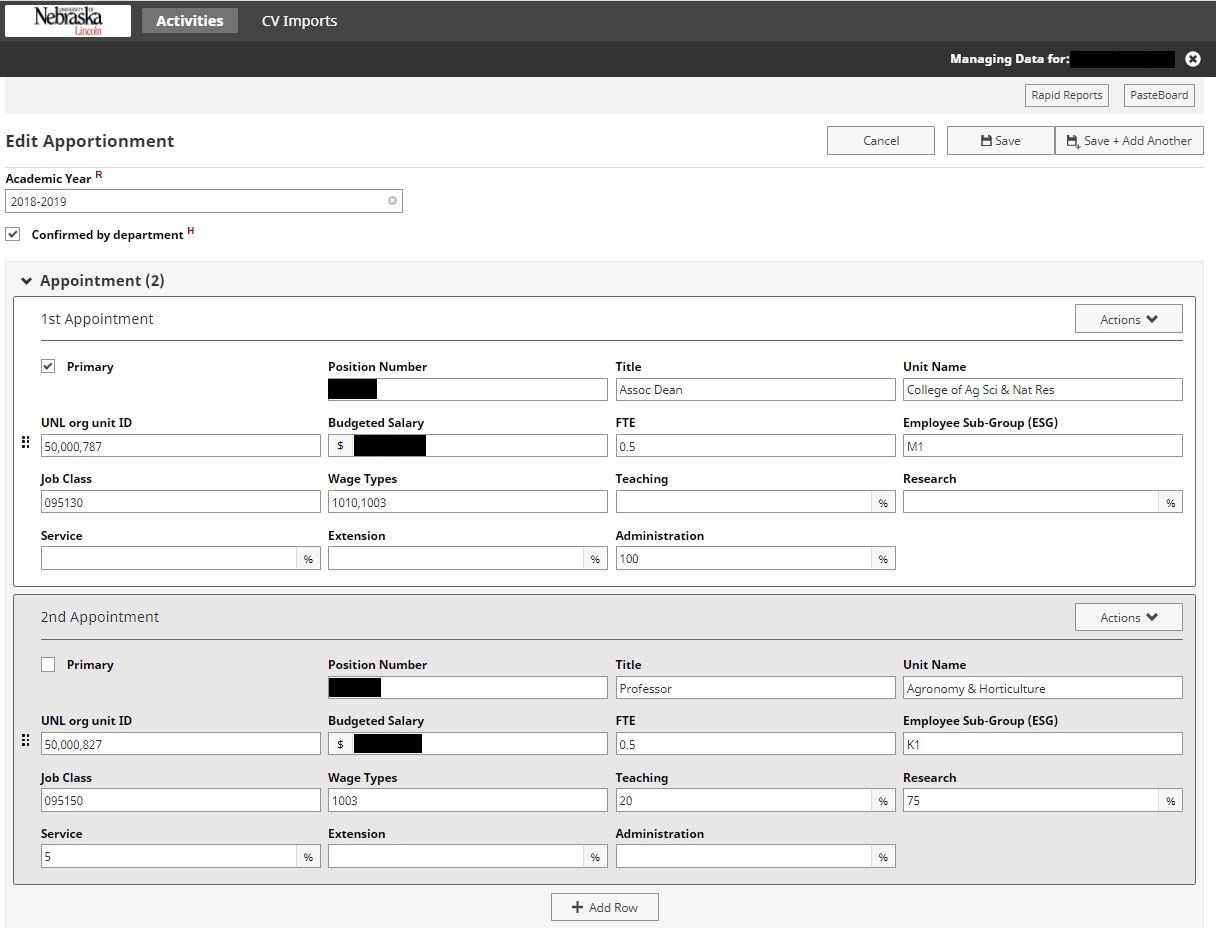
- a. For faculty with split appointments, refer to the UNL Faculty Insight Help Document (PDF).
- Check the Confirmed by department check box and click Save.
- Close the tab.